Creating Config Files
You can create config files manually, using any text editor. However, Harlequin can help make that process easier with its config wizard. To launch the wizard, run Harlequin with the --config option:
$ harlequin --configHarlequin will then prompt you for the path to the config file to generate or edit, the name of the profile to create or update, and to provide values for all available options.
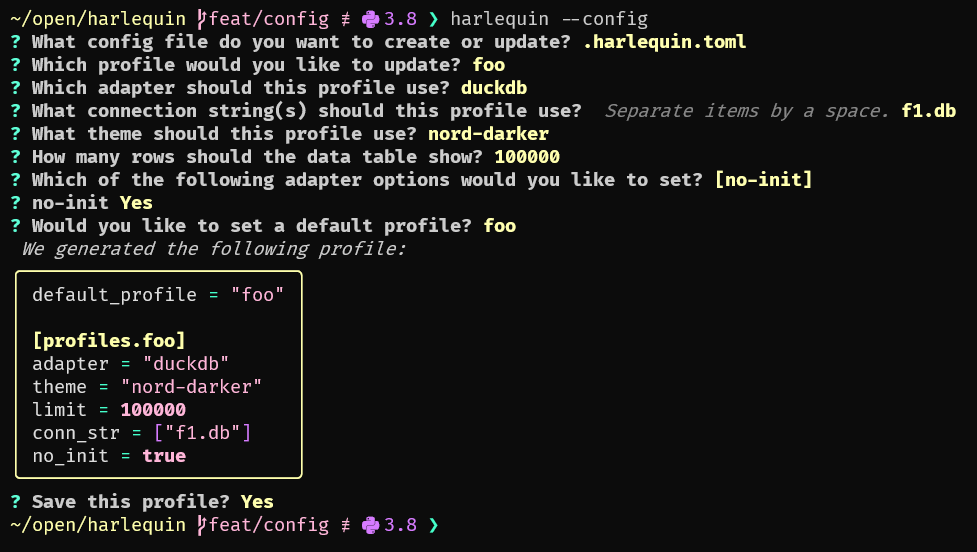
Config File Schema
Config files are written in TOML.
Config files define one or more profiles, which contain keys that map to Harlequin options or adapter options. Each profile is a TOML table with the key [profiles.<profile-name>].
Config files may also define a default profile, which Harlequin will automatically load if invoked without the --profile option.
For example, this is a valid config file:
default_profile = "my-duckdb-profile"
[profiles.my-duckdb-profile]
limit = 200_000
adapter = "duckdb"
conn_str = ["my-database.db"]
read_only = true
extension = ["httpfs", "spatial"]
init_path = "~/.duckdbrc"
[profiles.local-postgres]
theme = "gruvbox"
limit = 10_000
adapter = "postgres"
host = "localhost"
user = "postgres"
password = "secretadminpassword"
dbname = "postgres"
port = 5432Using pyproject.toml
If configuring Harlequin using pyproject.toml, you must nest the above config under the tool.harlequin table. An example pyproject.toml file:
[tool.harlequin]
default_profile = "my-duckdb-profile"
[tool.harlequin.profiles.my-duckdb-profile]
limit = 200_000
conn_str = ["my-database.db"]
[tool.harlequin.profiles.local-postgres]
theme = "gruvbox"
limit = 10_000
...Option names
To view a list of available options (including options for your installed adapters), run harlequin --help.
The names of options in the config file are the snake_case version of the command-line option. For example, the command-line option --read-only becomes read_only in the config file.